Documentation
Two bodies are said to be in contact when they share at least one common boundary and the boundaries are constrained by a relation (i.e. no relative movement).
In the case of structural simulations, the multiple parts in an assembly are discretized into multiple non-conforming mesh parts, i.e. the single bodies are meshed separately by the meshing algorithm and do not share the nodes lying on their contacting entities, thus they are not connected. In order to ensure the mechanical interaction between the parts, they have to be related via contact constraints, which create the proper coupling between the degrees of freedom.
In order to guarantee that the simulated domain is properly constrained, all contacts in the system will be detected automatically whenever a new CAD assembly is assigned to a simulation (this also includes simulation creation). By default, all contacts in the assembly will be created as Bonded contacts, which can later be edited by the user.
Contact detection can also be triggered manually via the context menu of the Contacts node in the simulation tree by clicking on the ‘+ button’:
While contacts are being detected, the Contacts in the simulation tree is locked. The time required for contact detection depends on the size and complexity of the geometry and can take between a few seconds to a few minutes. A loading indicator on the contact tree node signals that contact detection is ongoing.
Depending on the size and complexity of an assembly, the number of contacts created can become quite large. An easy way to edit multiple contacts at once is via bulk selection. The bulk selection panel exposes all contact options besides assignments to the user for editing.
Contacts can be selected in bulk via CTRL + Click and/or SHIFT + Click in the contact list or via the filter contacts by selection option in the viewer context menu. The Filter contacts by selection option returns contacts based on the current selection. The following selection modes are possible:
Currently, there are three types of contact constraints available:
The bonded contact is a type of contact which allows no relative displacement between two connected solid bodies. This type of contact constraint is used to glue together different parts of an assembly.
You can assign faces or sets of faces that should be tied together via the assignment box under Pick Faces. For numerical purposes, you have to choose one of these selections as master and the other one as slave. During the calculation, the degrees of freedom of slave nodes are constrained to the master surface.
When running contact analyses, the position tolerance can be set manually or turned off. The position tolerance defines the distance between any slave node and the closest point to the nearest master face. When turned on, only those slave nodes will be constrained, which are within the defined range from a master face. When the tolerance is set to off, all slave nodes will be tied to the master surface absolutely. Therefore, if a larger face is used as a master, one slave node will be tied to multiple master nodes leading to artificial stiffness in the slave surface.
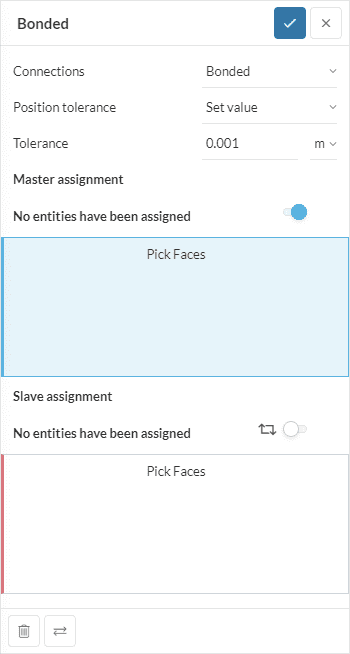
Note
If a larger surface (or surface with higher mesh density) is chosen as slave, the computation time will increase significantly and it might also result in a wrong solution, especially when no specific tolerance criteria is provided.
The sliding contact allows for displacement tangential to the contact surface but no relative movement along the normal direction. This type of contact constraint is used to simulate sliding movement in the assembly for linear simulations. The two surfaces that are in contact are classified as master and slave. Every node in the slave surface (slave node) is tied to a node in the master surface (master node) by a constraint.
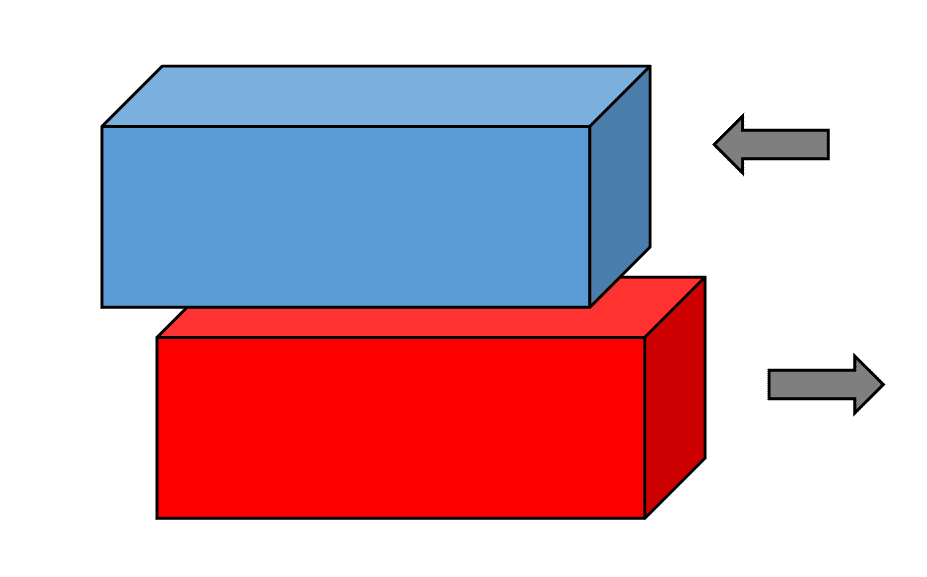
You can assign faces or face sets that should be tied together via the assignment boxes under Pick Faces. For numerical purposes, you have to choose one of these selections as master and the other one as slave. During the calculation, the degrees of freedom of slave nodes are constrained to the master surface while only allowing tangential movement.
Note
The sliding contact is a linear constraint which is intended for planar sliding interfaces. Therefore, no large displacements and rotations are allowed in the proximity of a sliding contact. In other words, this constraint is not suitable for nonlinear simulations.
The cyclic symmetry constraint enables to model only a section of a 360° cyclic periodic structure and reduces the computation time and memory consumption considerably. Required settings include the center and axis of the cyclic symmetry as well as the sector angle. The master and slave surfaces define the cyclic periodicity boundaries.
It’s required to define the axis of revolution and the sector angle explicitly. The Sector angle has to be given in degrees. Available ranges for the angle are from 0° to 180° and only values that divide 360° to an integer number are valid.
The axis is defined by the Axis origin and the Axis direction. The definition of the Axis direction and the Sector angle has to be in accordance with the right-hand rule, such that it defines a rotation that starts on the slave surface and goes to the master surface. For a graphical example, see the picture below:
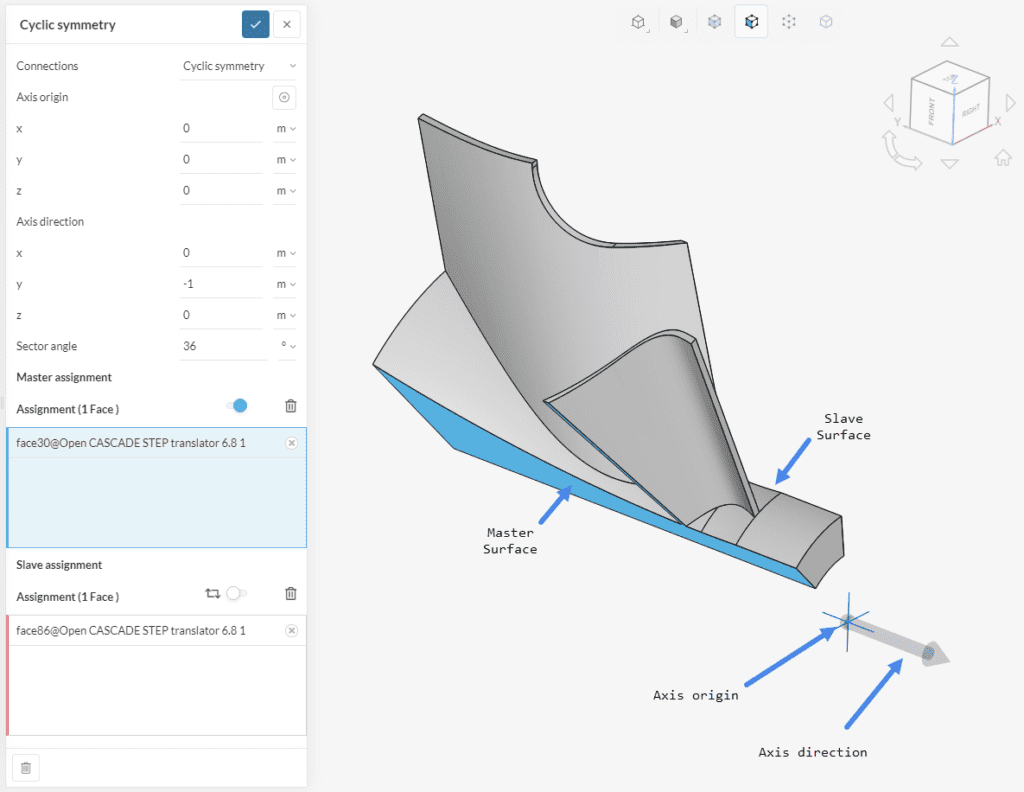
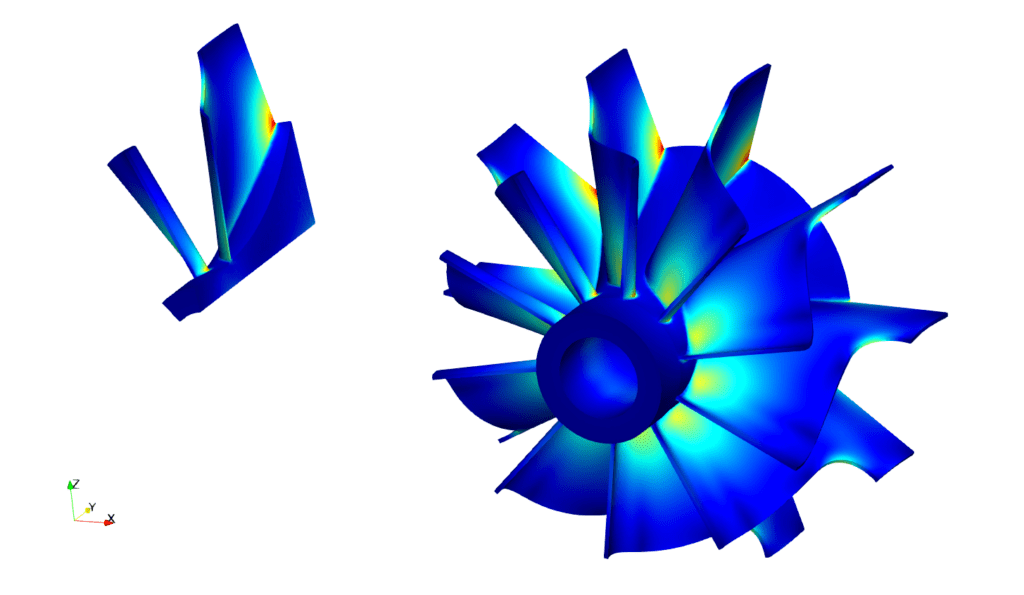
The effect of the cyclic symmetry condition is to map the deformations of the master face onto the slave face, transforming them through the sector rotation. This creates the cyclic effect but does not constrain the body in the radial, tangential or axial directions. Proper additional constraints must be added to prevent rigid body motions.
Important Information
Last updated: June 13th, 2022
We appreciate and value your feedback.
Sign up for SimScale
and start simulating now